Improve Color Quality
Many people who work in offices expects their copiers to do exactly what they want, 100% of the time. There machines are well-crafted and designed to meet your needs, but they don’t always know what your needs are. This is why some people are left with prints that don’t meet their expectation, and colors that are dull compared to what they expected. This is usually user error and not a problem with the machine. At Copier Miami we want you to get the best prints imaginable, and we want to help you improve your color quality.
Like we mentioned earlier, your copier doesn’t know what you’re trying to complete. It won’t know that you are trying to print a full-color imagine unless you tell it so. Priming your device for success is crucial for the best results. Following these steps will help you get the brightest colors your office device has ever printed.
- Set your print resolution. Make sure that it is as high as it can go. Most printers have settings that go as high as 1800 x 600 dpi, or even 2400 x 1200. More dpi means better pictures.
- Set your print driver. Make sure you change from the text setting to the photo setting. This will prepare your printer for a bolder image.
- Set print drive to full color. This will open a new range of colors available.
- Use Adobe PostScript print drive. Your greens, blues, and reds will be changed into cyan, magenta, yellow, and black values. This will create a fully color spectrum.
- Check your digital format. Jpeg, PDF, and PNG will create better images than TIFF or Bitmap photo.
Following these steps will help you get the best prints you’ve ever made. Just remember that your office technology is powerful, but not necessarily intelligent. If you set yourself up for success, then you will get colors that stun.